Moving Live Tiles
By default, Windows 8 has a good set of tiles enabled, and you have the rights to personalize the live tiles section of the Operating System. You can move around a tile on the Start Screen by simply clicking on a tile and dragging it to the new desired location. When you move a tile to a new place, other tiles automatically slide out of the way and move to their new positions. This happens even if you are moving the tiles from one group of Start Screen to the other group.Customizing Live Tiles
When you right-click on a tile, it will bring up further options of customization of live tile, at the bottom of the screen: the options of live tiles can be turned of whether if they are consuming too much power or if they are irritating you; you can make the tiles larger of smaller in size - rectangular live tiles can be made square in shape and vice versa; and you can even remove the tile completely. This may become handy if you have a lots of applications installed that are lying on the Start Screen of your Operating System.Adding New Application Tiles
Whenever you install an application in Windows 8 - either the application is new Modern User Interface or old desktop application - the installed application should install a tile into the Start Screen by default. But, if you have removed a tile from the start screen and you want to re-install it then there are various methods to do this.If you know the name of the application whose live tile you want to restore, then simply you have to type the name of that application on the start screen: this will launch a search. Let's assume that you have typed the name of application correctly, then the application will pop-up in the search results - in this case you simply have to right-click on the icon of that application and select "Pin to Start" and the tile of that application will be re-installed to the Start Screen of Windows 8.
In-case if you don't remember the name of an application you want to reinstate or if you don't have a specific application in mind, then you should simply right-click anywhere on the Start Screen: this will bring up all Applications Options at the bottom of the screen. This step is also useful when you want to restore multiple applications at a time: you simply have to right-click on multiple applications and select "Pin to Start" and the selected tiles will start appearing simultaneously on the Start screen of Windows 8.


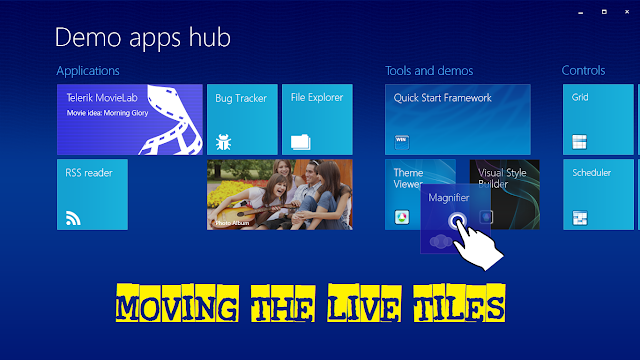


0 comments:
Post a Comment